tech4seniors Essential Tech Tips for Seniors in 2025
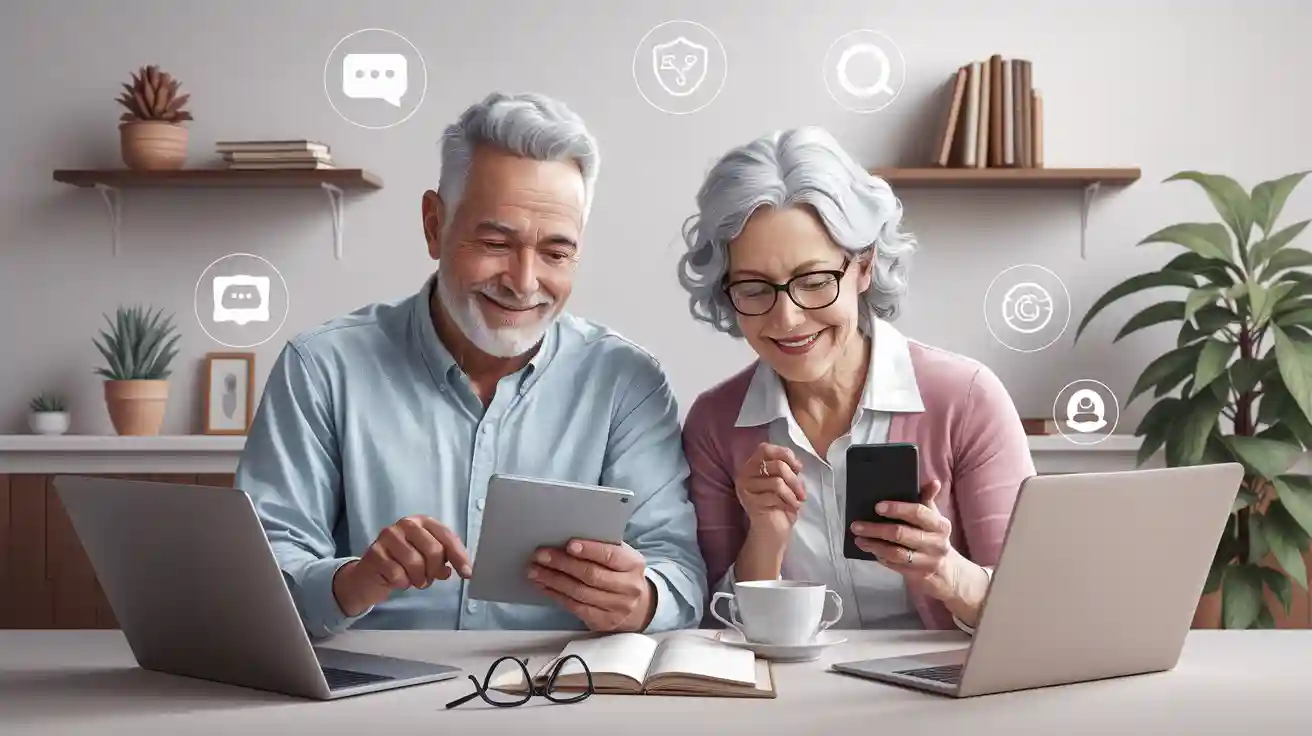
What are the most important senior tech tips for 2025? It’s normal to feel nervous about new devices, but learning technology is possible at any age. Each year, more seniors embrace technology. Over half of older adults use smartphones and tablets daily:
Age Group | Percentage Using Smartphones |
|---|---|
50–59 years | 86% |
60–69 years | 81% |
70 years and up | 62% |
Many seniors use video calls, messaging apps, and games to stay connected and independent. Empowering seniors through technology helps them feel stronger and more confident. Using technology not only enhances safety but also keeps you in touch with loved ones. Start with simple senior tech tips and don’t hesitate to reach out to tech4seniors for support.
Key Takeaways
Pick devices that have big screens. Make sure they have simple menus. Choose ones with loud speakers. This makes technology easier to use and more fun.
Try accessibility tools like screen readers. Use voice-to-text and bigger fonts. These help you see, hear, and use your device better.
Stay in touch with family and friends. Use easy video calls and messaging apps. Pick the ones that work best for you and your device.
Keep yourself safe online by making strong passwords. Stay away from scams. Change privacy settings to protect your information.
Join community classes and online workshops. Use support programs to learn technology at your own speed. This helps you feel sure of yourself.
Everyday Devices

Choosing Devices
When you want a new device, think about what helps you most. Many seniors like smartphones or tablets that are easy to use. A big screen, simple menus, and loud speakers are helpful. These things make it easier to see, hear, and use your device. In 2025, there are many devices made for seniors. Here is a quick guide:
Device Name | Key Senior-Friendly Features | Price Range (USD) | Notes |
|---|---|---|---|
Jitterbug Smart4 | Large screen, simple interface, emergency button | Mid-range | Most user-friendly overall |
Consumer Cellular Link II | Basic flip phone, easy to use | $30 | Budget-friendly |
RAZ Memory Cell Phone | Large contact photos, GPS, caregiver controls | Mid-range | For seniors with memory challenges |
Lively Flip2 | Emergency button, GPS, 24/7 support | Mid-range | Best for emergencies |
iPhone SE | Accessibility settings, advanced features | $429 | For tech-savvy seniors |
Samsung Galaxy A14 | Easy Mode, customizable features | $199.99 | Senior-friendly smartphone technology |
Motorola Moto G 5G | Large display, hearing aid compatibility, loud audio | $199.99 | Best value |
Pick a device with big icons and easy steps to use. Long battery life is important too. If your family uses Apple, the iPhone SE might be easier for you. Tablets with screens bigger than 9 inches are good for your eyes. They also work well for video calls.
Accessibility Tools
New devices have tools for seniors who need help seeing, hearing, or using their hands. Screen readers can read words out loud for you. Voice-to-text lets you talk and send messages. You can make the font bigger, use high contrast, or zoom in to see better. Many phones and tablets have loud speakers and work with hearing aids. If touch screens are hard, try big buttons or a stylus. Emergency SOS and GPS help keep you safe if you live alone.
Tip: Try different accessibility settings when you get a new device. You can change them anytime you want.
Updates & Maintenance
Updating your device helps it work better and keeps it safe. Always install updates when you get a message. Updates fix problems and add new things. Keep your anti-virus software up to date to stay safe. Clean your screen often and check your battery. If you need help, ask family or go to a tech support center. Taking care of your device helps it last a long time.
Staying Connected
Video Calls
Video calls let you see and talk to family. You can use them even if your family lives far away. Many seniors like video calling platforms with simple steps. The screens are clear and easy to read. Here is a table with the most popular choices for seniors in 2025:
Platform | Key Features for Seniors | Max Participants | Device Compatibility | Special Senior-Friendly Features |
|---|---|---|---|---|
Zoom | Easy to use, downloadable app, numerical meeting codes | Up to 100 | Smartphone, tablet, computer | Easy-to-follow guides for new users |
Skype | Microsoft app, sign up with email, add contacts by username | Up to 50 | Smartphone, tablet, computer | Live subtitles for hard of hearing |
FaceTime | Built-in on Apple devices, superior video quality | Up to 32 | iPhone, iPad, Mac | Simple calls via contacts, Siri voice commands |
Google Hangouts | Web and app access, video, voice, and instant messaging | 25 (video) | Multiple platforms | Available across many devices |
Portal | Standalone device, smart video calls, Alexa built-in | N/A | Portal device, TV connection | Voice commands, camera follows action, interactive story time |
Pick a platform that works with your device. Choose one that feels easy for you. Video calls help you feel close to others. They also help seniors feel less lonely.
Messaging Apps
Messaging apps let you send quick messages or photos. You can also send voice messages to friends or family. Seniors often use WhatsApp, iMessage, or Facebook Messenger. These apps work on most smartphones and tablets. You can talk to loved ones every day. Many apps let you make group chats. This makes it easy and fun to talk with family. If you need help, ask someone to show you how to start a chat or send a picture.
Tip: Turn on notifications so you always see new messages from family or friends.
Social Media
Social media lets seniors share news, photos, and memories. You can join groups for your hobbies or interests. To stay safe on social media, follow these tips:
Make strong passwords and use a password manager if you want.
Turn on privacy settings so you control who sees your posts.
Do not click links from people you do not know.
Learn about scams and report anything strange.
Keep your internet safe and use antivirus software.
Check app permissions and use multi-factor authentication.
Social media helps you connect with others. It can also help you meet new friends.
Sharing Safely
When you share photos or information online, protect your privacy. Follow these steps to stay safe:
Do not share your address or phone number online.
Use strong passwords and change them often.
Keep your device and apps updated for safety.
Change privacy settings so only trusted people see your posts.
Watch out for scams and check messages before replying.
Only accept friend requests from people you know.
Join safe online groups and avoid unknown ones.
Back up your photos so you do not lose them.
Report any abuse or threats right away.
Safe sharing keeps you connected and protects all seniors online.
Online Safety

Staying safe online is very important for seniors in 2025. You can use technology and still protect yourself from scams. This section will show you how to build good habits for safety every time you use your device.
Strong Passwords
Strong passwords help keep your accounts and information safe. Think of a password like the lock on your door. If the lock is weak, someone can break in. A strong password keeps your stuff safe.
Make passwords with at least 12 characters. Use big and small letters, numbers, and special symbols.
Do not use your name, birthday, or easy words. Try a passphrase like “Sunny!Garden2025” or use a hobby with numbers and symbols.
Use a password manager. This tool saves all your passwords in one safe place. You only need to remember one main password. Good choices are LastPass, 1Password, Dashlane, or KeePass.
Change your passwords every few months. Do not use the same password for different accounts.
Turn on two-factor authentication (2FA) if you can. This gives you extra security.
Tip: Write down the steps for making and changing passwords. Practice these steps until you feel sure.
Avoid Scams
Seniors see many online scams in 2025. Scammers try to steal your money or information. You can avoid scams by knowing the warning signs and staying careful.
The most common scams for seniors are:
Health insurance scams
Telemarketing tricks
Fake government calls
Social security scams
Fake prescription drugs
Fake anti-aging products
Grandparent scam (now with AI voice cloning)
Investment scams
Mortgage scams
Funeral scams
Tech support scams
Lottery and fake prize scams
Scammers often send urgent messages or threats to make you act fast. They may ask for gift cards, wire transfers, or cryptocurrency. Watch for messages with spelling mistakes, strange web addresses, or requests to keep things secret. Never install remote access software unless you trust the person helping you.
If a message or call makes you feel rushed or worried, stop and check with a trusted friend or family member before you do anything.
Keep your anti-virus software up to date. This helps block bad links and files. Use tools that scan messages for scams and warn you about unsafe websites. These steps help keep you safe and calm.
Privacy Settings
You can choose who sees your information online. Changing privacy settings on social media and messaging apps helps you stay safe.
Only let friends or family see your profile.
Do not share your address, phone number, or money details in public.
Only accept friend requests from people you know.
Turn off location sharing, especially when you travel.
Check your privacy settings often and update them if needed.
Use two-factor authentication for more safety.
Block or report anyone who acts strange or bothers you.
Note: Take time to find privacy settings on each app. Write down the steps and practice them until you feel comfortable.
Reporting Abuse
If you see or get online abuse, report it right away. Many places help seniors with scams or strange activity.
Call your local police or sheriff’s office for help if it is not an emergency.
Tell your bank if you think someone is stealing your money. Ask about changing your account if needed.
Report internet crimes to the Internet Crime Complaint Center (IC3) run by the FBI.
File complaints with the Federal Trade Commission (FTC) online or call 1-877-FTC-HELP.
Use the Department of Justice National Elder Fraud Hotline for help.
Put a fraud alert on your credit report by calling Equifax, Experian, or TransUnion.
In California, call your county’s Adult Protective Services (APS) hotline for elder abuse.
For abuse in care homes, contact your local Long-Term Care Ombudsman.
Keep a list of these resources nearby. If you feel unsure, ask a trusted person to help you report the problem.
By following these online safety tips, you can avoid scams and keep your information safe. Practice these steps often. Do not be afraid to ask for help or repeat instructions if you need to.
Accessing Services
Food Delivery
You can get meals and groceries at home with a few taps. Many food delivery apps are easy for seniors to use. These apps remember your favorite foods and past orders. You can set up deliveries for later. Some apps have special help lines for seniors. Here is a quick list of popular choices:
Food Delivery App | Accessibility Features and Benefits for Seniors |
|---|---|
Instacart | Grocery delivery, senior support line, easy scheduling |
Amazon Prime | Repeat deliveries, same-day or next-day service, curbside pickup |
DoorDash | Saves previous orders, easy reordering, delivery scheduling |
Grubhub | Simple app, large restaurant selection, saves past orders |
Uber Eats | Familiar interface, restaurant meal delivery |
Postmates | Delivers food, groceries, and more, subscription for free delivery |
Grocery delivery means fewer trips to the store. These services help you stay safe and independent at home.
Telehealth
Virtual doctor visits are now common for seniors. You can talk to your doctor from home on your phone or computer. Some seniors feel unsure about new technology. But virtual visits have real benefits. You save time and skip crowded waiting rooms. Some programs teach you how to use telehealth. Your provider and secure apps keep your visit safe. You can talk about health, review medicine, and get advice at home. Many seniors say telehealth helps them feel better and less worried.
Tip: Ask your doctor if they offer virtual visits. They can help you set up your first one.
Online Banking
Online banking lets you manage money from home. You can check balances, pay bills, and move money without going out. To stay safe, follow these steps:
Make strong passwords with 12 or more characters. Use big and small letters, numbers, and symbols.
Turn on multi-factor authentication for extra safety.
Change your passwords every three months.
Do not use public Wi-Fi for banking. Use your home network or a VPN.
Check your accounts often for strange activity. Set up alerts.
Only download official banking apps. Do not click on strange links in emails or texts.
Shred paper statements to keep your information safe.
Online banking makes it easy to handle your money. You can sign up for identity theft protection and take classes to learn more. Always talk to someone you trust if you see anything odd.
Appointments
You can book and manage appointments online with simple tools. Many websites let you schedule doctor visits, haircuts, or other services from your phone or computer. Automatic reminders help you remember your appointments. Some systems let you pay online and see your schedule by day, week, or month. Picktime and Appointy are two easy-to-use options for seniors. These tools help you avoid missing appointments or waiting too long. If you have trouble getting out, you can use telehealth for doctor visits.
Note: Choose appointment tools that send reminders by email or text. This helps you stay on track and on time.
Learning & Support
Technology Tips for Seniors
You can find free or cheap tech classes for older adults. Public libraries and community centers have in-person classes. These classes let you practice using devices. Nonprofits like Senior Planet, SeniorNet, and Cyber-Seniors have workshops. They also offer online classes about digital skills. These programs teach computer basics, email, internet, social media, and safety. AT&T Connected Learning℠ gives free online courses for seniors. You can learn at your own speed and get help from teachers. Virtual classes and one-on-one help make learning easier.
Tip: Make small goals, like sending an email or joining a video call. Celebrate each new thing you learn.
Using Technology for Seniors
Begin with simple steps. Pick one device or app to try first. Write down each step and practice until you feel sure. Many seniors learn best by repeating steps and taking their time. Try learning with others in a group or ask family for help. Online classes and tech support programs use videos and games to teach. These tools help you pay attention and make learning fun. Lessons that match your hobbies keep you interested. Remember, patience and practice are important for learning tech.
Community Resources
There are many places in your community for tech help. Cyber-Seniors gives one-on-one help, daily online classes, and a free phone line. Senior Community Services answers questions about phones, the internet, and other devices. You can get help by phone or email. Many groups have PDF guides and blogs about safety. Local libraries and community centers also have classes for seniors. These resources help you fix problems and feel more confident with technology.
Brain Games
Brain games and apps help keep your mind strong. You can try Lumosity, Elevate, Brain Wars, Peak, and Happify. These apps have memory, focus, and problem-solving games. Classic games like crosswords, Sudoku, and card games are good too. The table below lists popular games and their benefits:
Brain Game/App | Description | Cognitive Benefits |
|---|---|---|
Lumosity | Memory, attention, and problem-solving games | Improves memory and flexibility |
Elevate | Focus on reading and listening | Enhances verbal skills |
Brain Wars | Live challenges with others | Boosts concentration |
Peak | Arcade-style brain workouts | Improves executive function |
Happify | Games for mental well-being | Supports mental health |
Crosswords/Sudoku | Classic puzzles | Delays memory decline |
Playing these games can help you feel more confident and meet new people. With tech tips for seniors, you can enjoy learning and keep your mind active.
Using technology helps you talk to others and stay safe. Smart home devices and simple apps make life easier. They help you do things on your own and feel happier. Many seniors use technology to try new hobbies and talk to friends. It also helps them take care of their health.
You can get better with practice, using special features, and asking for help.
There are community programs, helpful teachers, and guides to help you.
Be proud of every small step you make.
Try new tools often—each time you learn, you will feel braver! 🚀
FAQ
How can you set up your new tablet or user-friendly smartphone?
First, plug in your device to charge it. Follow the steps on the screen to join Wi-Fi. Change the settings to make text bigger and sound louder. Download apps for video calls, food delivery, and banking. If you need help, ask for one-on-one support or join a tech program.
What are the best ways to avoid scams and protect passwords and personal information?
Make strong passwords and change them often. Never tell anyone your passwords. Keep your anti-virus software up to date. Do not click on links that look strange. If you get a message that seems odd, ask someone for help. Go to workshops to learn more about online safety for seniors.
How do virtual doctor’s visits and grocery delivery help older adults?
Virtual doctor’s visits let you talk to your doctor at home. Grocery delivery brings food right to your door. These tech tips help you stay safe and live on your own. Using technology makes daily life easier and helps you connect with others.
Where can you find technology tips and support for seniors?
You can join online workshops or go to your local library. Many community centers have tech support programs. Look for one-on-one help or group classes. These places teach you tech tips and help you feel sure using technology.
Why is embracing technology important for seniors?
Using technology helps you stay close to family and friends. It lets you do things on your own and keeps you safe. Technology for seniors gives you easy ways to talk, get services, and play brain games. Tech tips help you enjoy using technology more.
See Also
Supporting Seniors Through Accessible Technology Assistance Programs
Leveraging Artificial Intelligence To Boost Growth In 2025
Top Five Benefits Of Completing AI Readiness Tests In 2025
Essential Generative AI Prompting Advice For New Users 2025
Effective Time Management Strategies Using Trusted Tools And Tips