how to self host nextjs apps

Self-hosting a Next.js app means running your application on your own server or a hosting provider of your choice instead of relying on managed platforms like Vercel. This approach gives you complete control over your deployment environment, allowing you to customize configurations and optimize performance to suit your needs.
Why would you want to nextjs self-host your app? For starters, it offers predictable monthly costs, especially if you’re working with a fixed budget. You also get real developer control with SSH access and the freedom to use your preferred CI/CD tools. Plus, self-hosting ensures independence from a single provider, which is crucial if you need to know exactly where your app and data are stored.
The process of nextjs self-hosting isn’t as complicated as it sounds. You’ll start by building your Next.js app for production, setting up a hosting environment, and configuring tools like a process manager and reverse proxy. Once everything’s ready, you can deploy your app and check your Next.js app to ensure it’s running smoothly. It’s an easy way to deploy while maintaining full control over your project.
Key Takeaways
Hosting your own Next.js app lets you control everything. You can customize it and manage costs easily.
Make sure your server has at least 1GB RAM and 10GB storage. This helps your app run smoothly.
Use tools like PM2 to manage processes. Add Nginx as a reverse proxy for better speed and reliability.
Test your app on your computer first. This helps find problems early and makes it work well for users.
Keep your app updated and check how it runs often. This keeps it safe and reliable.
Prerequisites for Next.js Self-Host
Before you dive into self-hosting your Next.js app, you need to ensure you have the right setup. Let’s break it down step by step.
Server Requirements
To self-host your Next.js project, you’ll need a server that meets some basic hardware requirements. Here’s what you should look for:
At least 1GB of RAM to handle your app’s processes.
A fast CPU for smooth performance.
At least 10GB of hard drive space to store your app and its dependencies.
If you’re hosting a high-traffic Next.js app, these specs become even more critical. You can use virtual private servers (VPS) from providers like Hetzner or Digital Ocean. They offer reliable performance and are great for hosting Next.js apps.
Software and Tools Needed
Once your server is ready, you’ll need to install a few essential tools to get started. First, make sure you install node.js and npm, as they’re required to build and run your Next.js app. After that, consider using these tools:
PM2: A process manager to keep your app running smoothly.
Nginx: A reverse proxy to handle incoming requests efficiently.
Docker: A containerization tool that simplifies deployment.
Kamal: A deployment tool for managing your app.
These tools will help you set up and manage your hosting environment effectively.
Optional Tools for Enhanced Management
If you want to take your hosting game to the next level, there are some optional tools worth exploring:
Coolify: A self-hosting platform that simplifies app management.
Dokploy: A deployment tool designed for ease of use.
Docker: While it’s essential for some, it can also enhance scalability and portability.
These tools aren’t mandatory, but they can make managing your Next.js app much easier, especially as your project grows.
By ensuring your server meets the requirements and setting up the right tools, you’ll be ready to start your app and take full control of your Next.js hosting journey.
Preparing to Self-Host Your Next.js Project
Building the Next.js App for Production
Before you can self-host your Next.js app, you need to build it for production. This process ensures your app is optimized and ready to handle real-world traffic. Here’s how you can do it:
Set up your environment by installing node.js and ensuring all dependencies are up to date.
Understand the differences between development and production builds. Production builds are optimized for speed and efficiency.
Run the
next buildcommand in your project directory. This creates an optimized build of your app.Start the production server locally using
next start. Open your browser and verify that the app runs as expected.Troubleshoot any issues, such as port conflicts or missing environment variables.
For advanced setups, consider dockerizing your Next.js app to ensure consistency across environments.
By following these steps, you’ll successfully build your app for production and prepare it for deployment.
Optimizing the App for Performance
Performance is critical when you self-host your Next.js project. A slow app can frustrate users and hurt your reputation. Here are some best practices to optimize your app:
Use static site generation (SSG) or server-side rendering (SSR) to improve load times.
Integrate error tracking tools to catch and fix issues before they affect users.
Store sensitive information, like API keys, in environment variables instead of hardcoding them.
Set up CI/CD pipelines to automate testing and deployment. This reduces the risk of bugs in production.
Plan for scalability by using serverless functions and caching mechanisms.
Run automated tests, including unit and end-to-end tests, to ensure your app performs well under different conditions.
Document your app’s setup and deployment process to make future updates easier.
These steps will help you deliver a fast, reliable app that’s ready for production.
Testing the App Locally Before Deployment
Testing your app locally is a crucial step before deployment. It helps you catch potential issues and ensures everything works as expected. Here are some common challenges and how to address them:
Environment Variables: Managing these can be tricky. Double-check that your variables are correctly configured for both development and production environments.
Build Failures: If your app fails to build, review your code for errors and ensure all dependencies are installed.
Asset Loading Issues: Verify that all paths are correctly set for production. Misconfigured paths can cause images or scripts to fail.
To test scalability, use tools like Cypress for end-to-end testing or LoadForge for performance metrics. Here’s a quick overview of testing methods:
Testing Method | Description |
|---|---|
Unit Testing | Test individual components and functions using Jest or React Testing Library. |
End-to-End Testing | Simulate user interactions with frameworks like Cypress or Playwright. |
Automated Testing | Run automated checks for performance and functionality. |
Performance Testing | Measure response times and server load using tools like LoadForge. |
Testing ensures your app is stable and ready to handle real-world traffic. Don’t skip this step—it’s worth the effort!
Setting Up the Hosting Environment for a Next.js App
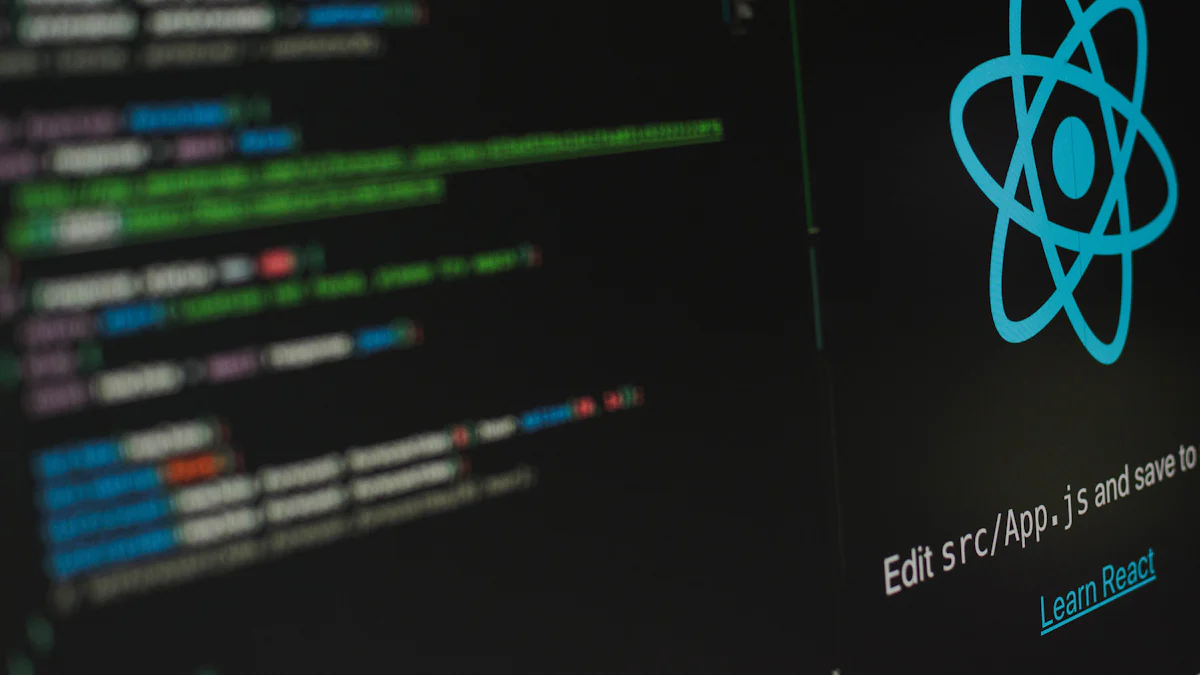
Configuring the Server
To get started, you need to configure your server properly. This step ensures your Next.js app runs smoothly in a secure and optimized environment. Here’s a simple checklist to follow:
Prerequisites: Use an Ubuntu server, a domain name, and ensure your Next.js code is in a Git repository.
Firewall Setup: Secure your server by configuring a firewall. Tools like UFW (Uncomplicated Firewall) can help.
Install Nginx: Set up Nginx as a reverse proxy. It improves performance, handles SSL termination, and manages gzip compression efficiently.
Connect to the Server: Use SSH to connect to your server. For example:
ssh user@your-server-ipAdd Your Project: Set up SSH keys and clone your project from Git.
By completing these steps, you’ll have a solid foundation for hosting your Next.js app.
Installing Dependencies and Cloning the App
Once your server is ready, it’s time to bring your Next.js app to life. Follow these steps to install dependencies and clone your app:
Push your Next.js app to a GitHub repository.
On your server, clone the repository:
git clone [github ssh link]Navigate to your project directory:
cd next-js-tutorialInstall Node.js and npm if they’re not already installed:
sudo apt-get install nodejs npmInstall your app’s dependencies and build it for production:
npm install npm run build
This process ensures your app is ready to run in a production environment.
Setting Up a Process Manager
A process manager like PM2 is essential for keeping your Next.js app running reliably. It simplifies app management and ensures uptime. Here’s why you should use PM2:
Auto-Restarts: PM2 automatically restarts your app if it crashes, minimizing downtime.
Log Management: It provides detailed logs, making it easier to monitor and troubleshoot issues.
Process Management: PM2 allows you to manage multiple app instances effortlessly.
To install PM2, run:
npm install -g pm2
Then, start your app with PM2:
pm2 start npm --name "nextjs-app" -- start
With PM2, your Next.js app will stay up and running, even if something goes wrong.
Configuring a Reverse Proxy with Nginx
Setting up a reverse proxy with nginx is a crucial step in your nextjs self-host journey. It helps route incoming traffic to your Next.js app while improving performance and security. Don’t worry—it’s easier than it sounds! Let’s walk through the process step by step.
Install nginx: First, you need to install nginx on your server. If you’re using Ubuntu, run this command:
sudo apt update sudo apt install nginxOnce installed, nginx should start automatically. You can check its status with:
sudo systemctl status nginxConfigure nginx: Now, you’ll set up nginx to act as a reverse proxy for your Next.js app. Open the nginx configuration file:
sudo nano /etc/nginx/sites-available/defaultReplace the contents with the following configuration:
server { listen 80; server_name your-domain.com; location / { proxy_pass http://localhost:3000; proxy_http_version 1.1; proxy_set_header Upgrade $http_upgrade; proxy_set_header Connection 'upgrade'; proxy_set_header Host $host; proxy_cache_bypass $http_upgrade; } }Replace
your-domain.comwith your actual domain name.Test and restart nginx: Save the file and test the configuration:
sudo nginx -tIf everything looks good, restart nginx to apply the changes:
sudo systemctl restart nginxVerify the setup: Open your browser and visit your domain. You should see your Next.js app running through nginx.
Using nginx as a reverse proxy not only boosts performance but also simplifies SSL setup later. It’s a small step that makes a big difference in your hosting setup.
Deploying and Running Your Self-Hosted Next.js App
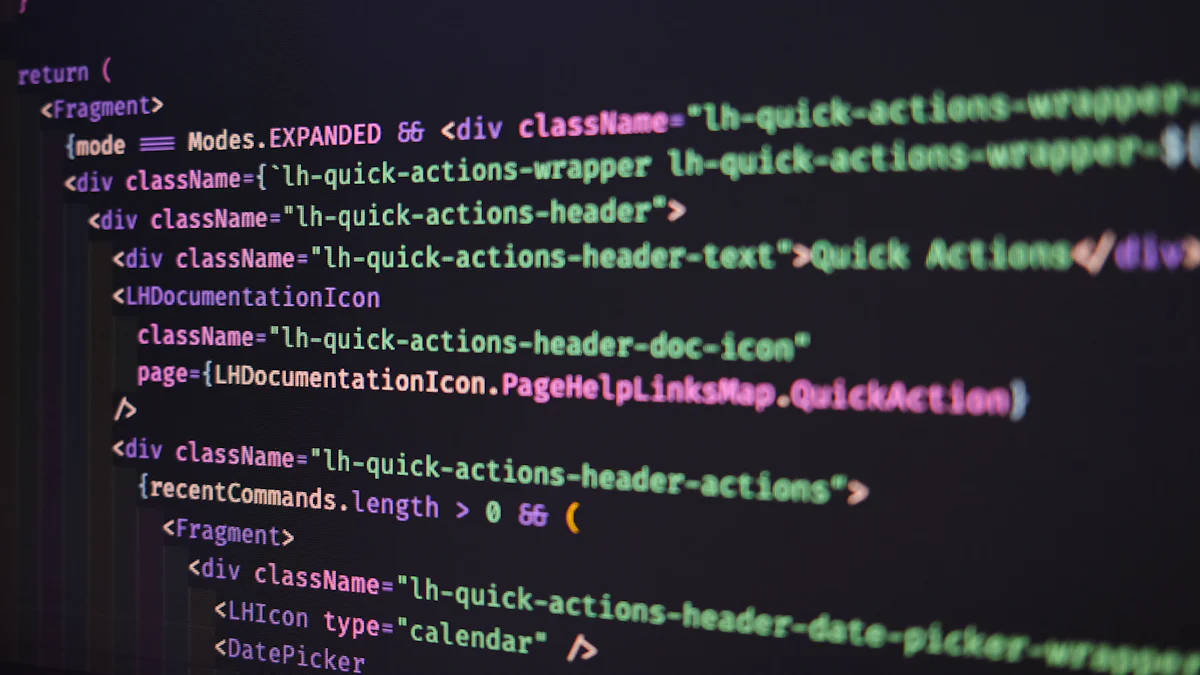
Starting the App with PM2 or Docker
Now that your app is ready, it’s time to run your application. You can use PM2 or Docker to manage this process. Both tools are reliable and ensure your app stays up and running.
Using PM2:
Create a
pm2.jsonfile in your project directory with the following content:{ "apps": [ { "name": "next", "script": "next", "args": "start --port 3000", "exec_mode": "cluster_mode", "instances": 2, "log_file": "server.log", "merge_logs": true } ] }Start your app with PM2 by running:
pm2 start pm2.jsonCheck the status of your app using:
pm2 list
Using Docker:
If you prefer Docker, run this command to deploy your app:
sudo docker run -it --entrypoint "/bin/bash" \
-v $(pwd):/workdir --workdir /workdir \
-p 3000:3000 \
node:latest \
-c "npx pm2 list && npx pm2-runtime start pm2.json"
Both methods ensure your app runs smoothly in a production environment. PM2 is great for simplicity, while Docker offers portability.
Configuring Domains and DNS
To make your app accessible via a custom domain, you need to configure DNS settings. Here’s how you can do it:
Add DNS records for your domain. Use an A record for apex domains (e.g.,
example.com) and a CNAME record for subdomains (e.g.,www.example.com).If you’re using a service like Cloudflare, follow these steps:
Create a Cloudflare account and add your domain.
Update your domain’s nameservers to point to Cloudflare.
Add an A record in Cloudflare pointing to your server’s IP address.
Set the Proxy status to "Proxied" for added security and performance.
Proper DNS configuration ensures users can access your app without issues.
Enabling SSL for Secure Connections
Security is essential when deploying our app. Enabling SSL encrypts data between your server and users, protecting sensitive information. Here’s how you can set it up:
Use a free tool like Let’s Encrypt to generate an SSL certificate. Install Certbot on your server and run:
sudo certbot --nginxFollow the prompts to configure SSL for your domain. Certbot will automatically update your Nginx configuration.
Test your setup by visiting your site with
https://. You should see a padlock icon in the browser.
SSL not only secures your app but also boosts user trust and SEO rankings.
Managing and Monitoring a Self-Hosted Next.js App
Monitoring with PM2
Keeping an eye on your app’s performance is crucial when you self-host. PM2 makes this easy by offering built-in monitoring tools. You can track your app’s status, logs, and resource usage in real time. To get started, use the following command:
pm2 monit
This opens a dashboard showing CPU and memory usage for each process. It’s a great way to spot issues before they affect users.
For deeper insights, combine PM2 with other tools. Here’s a list of effective options:
Next.js Analytics: Measure real-world metrics like FCP and LCP.
Google Lighthouse: Audit your app’s performance and accessibility.
Datadog: Monitor backend performance with real-time dashboards.
Prometheus and Grafana: Visualize operational metrics with custom dashboards.
These tools help you maintain a smooth user experience while keeping your app running efficiently.
Updating and Maintaining the App
Regular updates keep your app secure and running smoothly. Start by setting up your server properly. Install essential tools like Node.js, PM2, and nginx. Clone your project repository and build your app for production. Before deploying updates, always run tests to catch potential issues.
Here’s a quick checklist for maintaining your app:
Update dependencies regularly to fix vulnerabilities.
Test new features locally before deployment.
Use PM2 to restart your app after updates:
pm2 restart nextjs-appMonitor logs with PM2 to ensure everything works as expected.
Staying proactive with updates ensures your app remains reliable and secure.
Ensuring Security and Backups
Security should always be a top priority. Start by encrypting sensitive data using HTTPS. Tools like Let’s Encrypt make it easy to set up SSL certificates. Add security headers to your nginx configuration to protect against attacks like XSS and CSRF.
Keep your dependencies up-to-date to avoid known vulnerabilities. TypeScript can also help by catching errors early during development.
Don’t forget about backups! Use tools like rsync or automated scripts to back up your app and database regularly. Store backups in a secure location, such as a cloud storage service. This ensures you can recover quickly if something goes wrong.
Pro Tip: Combine regular updates, monitoring, and backups to create a robust self-hosting strategy. This keeps your Next.js app secure and performing at its best.
Self-hosting a Next.js app gives you unmatched control, flexibility, and predictable costs. You can fine-tune your server, use your favorite tools, and even run multiple apps on a single VPS for as low as $19/month. Unlike managed hosting, you won’t face surprise bills during traffic spikes. Plus, knowing exactly where your app and data are hosted ensures compliance and peace of mind.
However, self-hosting isn’t without challenges. You’ll need to manage performance, scalability, and security on your own. Setting up a global CDN or scaling infrastructure can be tricky without technical expertise. Here’s a quick look at common hurdles:
Challenge Type | Description |
|---|---|
Performance | Achieving similar performance benefits as managed services requires setting up a global CDN and caching, adding complexity. |
Scalability | Self-hosting requires additional effort for scaling infrastructure, which increases complexity and maintenance burden. |
Cost Considerations | While self-hosting can provide control over costs, hidden expenses related to DevOps and maintenance can arise. |
Security | Managing security configurations is labor-intensive and requires specialized knowledge, adding to complexity. |
Flexibility | Greater flexibility in service choice comes with increased configuration and maintenance responsibilities. |
Despite these challenges, self-hosting offers a rewarding experience. If you value independence and want to customize every aspect of your app, this is the way to go. With the right tools and preparation, you’ll find that the ease of deployment and long-term benefits outweigh the initial learning curve. Why not give nextjs self-host a try?
FAQ
What is the best way to deploy a Next.js app for beginners?
If you're just starting, tools like kamal can simplify the process. It handles deployment tasks like setting up servers and managing configurations. You can focus on your app while kamal takes care of the heavy lifting.
Can I self-host a Next.js app without using Docker?
Absolutely! Docker is optional. You can use tools like PM2 or kamal to manage your app. Both options work well for keeping your app running and handling restarts if something goes wrong.
How does kamal compare to other deployment tools?
Kamal stands out for its simplicity and efficiency. It’s designed to make deployment straightforward, even for beginners. Unlike other tools, kamal focuses on reducing complexity while offering powerful features for managing your app.
Do I need a dedicated server to self-host my app?
Not necessarily. A VPS works fine for most apps. Kamal can help you set up and manage your app on a VPS, ensuring it runs smoothly without needing a dedicated server.
Is kamal suitable for scaling a Next.js app?
Yes, kamal is great for scaling. It supports features like load balancing and multi-instance setups. As your app grows, kamal makes it easy to handle increased traffic without major headaches.